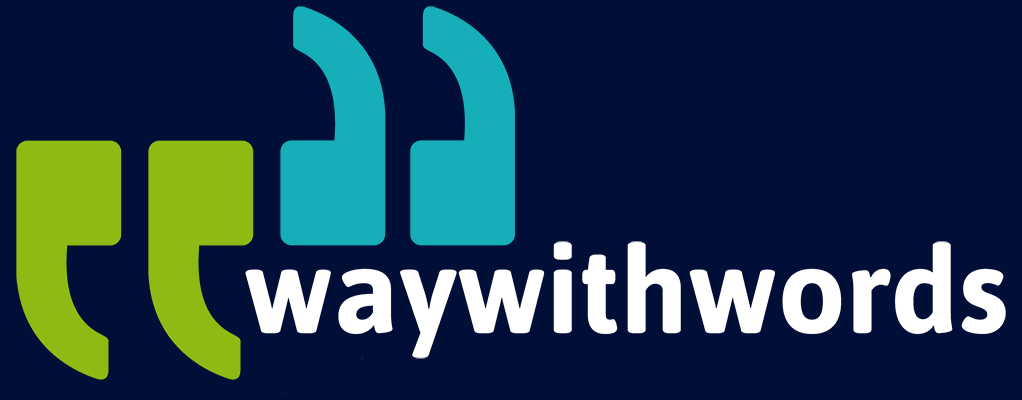Step-by-Step Guide to Creating Captions for Your Videos
What is the Process of Creating Captions for a Video?
With the growing need for accessible content, creating captions for videos is a vital process that ensures inclusivity, allowing individuals with hearing impairments, language learners, and those in sound-sensitive environments to engage fully with video content. But what is the process of creating captions for a video? Knowing each step can greatly improve the quality of your captions, making your videos accessible to a wider audience.
When exploring the video captioning process, a few common questions often arise:
- What tools and software should I use to create captions?
- How can I ensure my captions are synchronised with the video?
- What quality control measures should I follow?
This short guide dives into these questions and provides a comprehensive breakdown of each stage, from planning and captioning tools to best practices and quality control. We’ll explore ten key areas, ensuring you have the insight to create accurate, synchronized, and high-quality captions for your video content.
Key Topics in the Video Captioning Process
Planning Your Video Captioning Process
Before starting to create captions, it’s essential to outline a strategy. Consider your target audience, preferred caption style, and the specific requirements of your content. Educational videos may need descriptive captions, while entertainment content often benefits from minimalist captions. Planning helps streamline the video captioning process, ensuring each caption aligns with the video’s tone and viewer expectations.
Planning the video captioning process requires an initial assessment of the video’s target audience and primary purpose. For educational content, captions need to be descriptive and informative, ensuring viewers understand all the nuances. This can involve capturing additional contextual elements such as speaker emphasis, on-screen text, and even non-verbal cues that may otherwise go unnoticed. On the other hand, captions for entertainment or marketing videos may prioritise brevity, focusing on key dialogue to keep the pace in sync with the visual storytelling.
In this planning stage, it’s also beneficial to outline a timeline for each captioning step, from script creation to final quality control. Allocate sufficient time for transcription, timing adjustments, and reviewing. When captions are added as a last-minute task, errors and oversights are more likely, so a structured timeline can prevent rushed captions and improve the final result. Additionally, planning ensures resources are allocated correctly, especially when multiple videos require captioning. This approach is helpful for content creators, educators, and media professionals who often work on tight schedules and need accurate, efficient captioning.
A style guide can be invaluable for ensuring consistent captions across videos, especially in projects involving multiple contributors. By establishing clear standards for language, punctuation, speaker labels, and non-verbal sound notation, content creators can maintain uniformity across captions. This is particularly useful for large teams or collaborative projects where different people may handle each part of the captioning process. Consistency helps viewers stay focused on the content without distractions from stylistic inconsistencies.
Selecting Tools for Creating Captions
A variety of tools are available to support creating captions, from automated captioning software to professional manual options. Popular choices include Adobe Premiere Pro, Descript, and YouTube Studio, each offering customisable captioning features. Selecting the right tool depends on budget, expertise, and specific captioning needs. For high-accuracy requirements, consider using software that enables manual editing.
When selecting captioning tools, it’s important to balance functionality with ease of use. For beginners or those with limited technical skills, simple tools like YouTube Studio or Subtitle Edit offer a more user-friendly experience with basic captioning features, such as auto-captioning and timeline adjustments. These tools allow users to create captions efficiently without extensive technical expertise, making them suitable for content creators and educators who prioritise speed and simplicity.
For those who need more control and customisation, advanced tools such as Adobe Premiere Pro and Descript provide robust options. Premiere Pro, for instance, allows precise adjustments to caption timing and positioning, making it ideal for complex videos with multiple speakers or fast-paced dialogue. Descript, on the other hand, offers a hybrid of transcription and captioning, enabling users to edit both audio and captions in one go, streamlining the process for projects where caption accuracy and text alignment are crucial. This approach suits media professionals and video editors who frequently work with complex editing needs.
Cost is another factor that influences tool selection. Some tools, like Amara, offer free versions with limited features, making them accessible for small-scale projects or for users with budget constraints. Paid options, however, tend to offer better support, automation, and features such as advanced synchronisation and real-time editing, which can save considerable time on larger projects. Weighing these factors helps determine the most effective tool for each captioning need, whether it’s for a single video or a high-volume project.
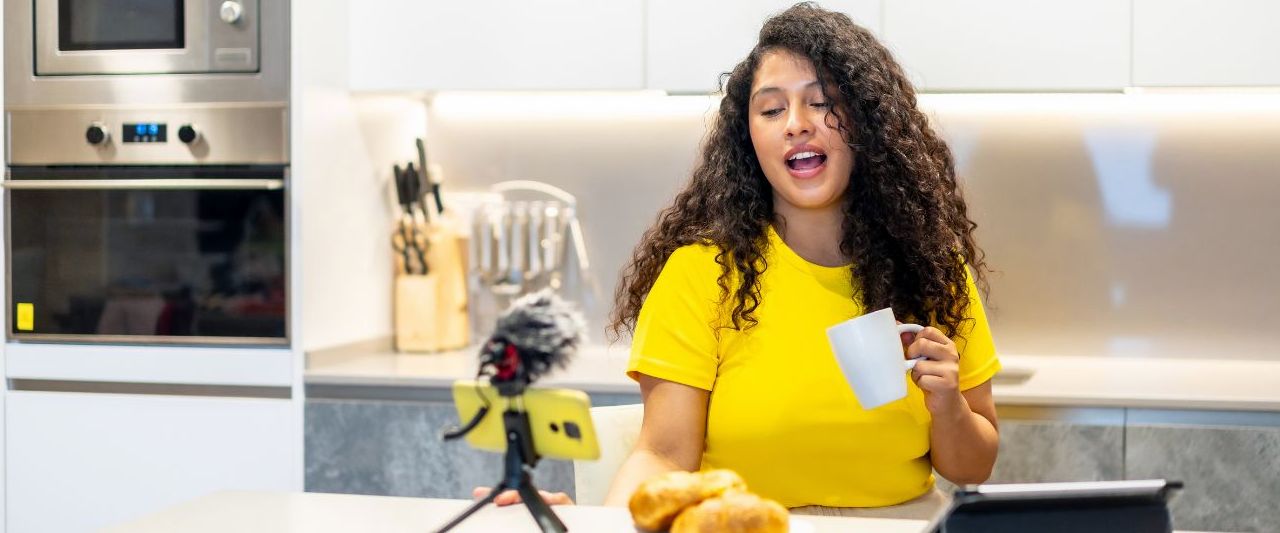
Preparing a Captioning Script
Creating a captioning script involves transcribing spoken dialogue and noting non-verbal sounds relevant to the viewer experience. If a transcript is available, it serves as a valuable foundation. A detailed script aligns closely with the audio, making the captioning steps more efficient and minimising errors.
A well-prepared captioning script forms the backbone of the captioning process, as it provides the foundational text that will appear on screen. For video editors and media professionals, transcribing audio is often the first step, capturing spoken dialogue accurately and noting non-verbal elements that support context. The script is more than just a transcription—it’s a refined version of the video’s audio that removes filler words, maintains clarity, and aligns with the content’s overall tone.
Non-verbal sounds should also be included to provide context for viewers with hearing impairments. Sounds like “[footsteps approaching]” or “[applause]” help create a fuller viewer experience. These cues can enhance understanding and contribute to the storytelling, especially in videos with ambient sounds that set the scene. Including these elements in the script ensures that captions provide a comprehensive viewer experience, even without audio.
Once the script is prepared, it should be reviewed against the video to ensure accuracy. Watching the video alongside the script allows caption creators to make adjustments that match on-screen cues and visuals, ensuring that captions flow naturally with the video. Script preparation is an investment in caption quality and consistency, reducing the need for extensive editing in later stages.
Timing and Synchronisation in Captioning Steps
Proper timing is critical to creating captions that are both readable and synchronised with the video. Captions should appear and disappear in alignment with the audio cues. Tools such as Amara and Aegisub allow users to fine-tune caption timing. The goal is to ensure viewers have enough time to read each caption without disrupting the video’s natural pace.
Accurate timing is essential for captions to align seamlessly with audio and visuals, providing a smooth experience for viewers. When timing captions, each caption block should be visible long enough for viewers to read comfortably but not linger to the point of being distracting. To achieve this balance, video editors often use a rule of thumb: display each word for 0.3 to 0.5 seconds, allowing enough time to read without disrupting the natural flow of the video.
Timing becomes especially critical in videos with rapid dialogue or overlapping speech. In these cases, using tools like Aegisub or Amara, which offer timeline editing, can help fine-tune the placement of each caption. These tools provide visual timelines where users can drag and adjust caption length, making it easier to synchronise captions with audio. For instance, when two speakers overlap, timing adjustments ensure each line appears at the right moment, aiding viewer comprehension.
In addition to dialogue, timing should consider the visual flow. If a caption appears too early or lingers too long, it may distract from the visual elements. Testing captions with different timing adjustments can help determine the ideal placement, especially in videos with dynamic visuals or quick transitions. Synchronisation is key to maintaining viewer focus on both audio and visuals, resulting in a more engaging experience.
Formatting for Readability and Clarity
Formatting captions clearly enhances readability, contributing to a smooth viewing experience. Keep captions concise, break long dialogues into shorter lines, and ensure text is visually accessible. For accessibility, use a readable font and avoid clutter. Simple formatting choices help viewers follow along easily.
Caption readability depends on clear formatting that aligns with viewers’ natural reading speed and visual ease. Short sentences or phrases work best, as they reduce cognitive load and keep captions legible. For this reason, keeping each caption to one or two lines, ideally under 60 characters per line, enhances readability and helps the viewer focus on the message rather than the mechanics of reading.
Text colour and background contrast are equally important in making captions accessible. A high-contrast colour scheme, such as white text on a black background, ensures that captions are visible regardless of the video’s colour scheme. Some tools allow users to add semi-transparent backgrounds to the captions, enhancing readability without covering too much of the visual content. Accessibility guidelines recommend sufficient contrast to accommodate viewers with visual impairments, providing a consistent viewing experience.
Formatting can also include labelling speakers, especially in multi-speaker videos. Identifying the speaker by name or role within the captions (e.g., “[Narrator]” or “[Interviewer]”) helps viewers keep track of who is speaking, adding clarity to conversations. Following a consistent format throughout the video ensures that viewers can easily follow along without needing to adjust to different captioning styles, enhancing their overall experience.

Ensuring Consistency in the Captioning Process
Maintaining a consistent style is essential in creating captions that look professional. A style guide can be useful to ensure consistency across spelling, grammar, and punctuation. Labelling speakers and using uniform text styles make captions look polished and help viewers easily follow the dialogue.
Maintaining consistency throughout the captioning process contributes to a polished and professional final product. To achieve this, a style guide can be implemented, outlining standards for spelling, punctuation, and speaker labels. A consistent approach to grammar and spelling reduces viewer distractions, allowing them to focus on the content rather than discrepancies in the captions. This consistency is particularly valuable in corporate training videos, where uniform captions can help maintain a professional image.
Having a consistent speaker label format is also crucial. Labels help clarify who is speaking, which is especially important in interviews or discussions. For example, labelling each speaker’s name consistently ensures that viewers are not confused by switching names or titles. Using uniform labels, such as “[Narrator]” or “[Presenter]” throughout a series of videos, helps create a cohesive viewing experience.
Consistency extends to timing, phrasing, and visual presentation. This approach is particularly helpful for series content, where viewers expect continuity. For instance, a video series that maintains consistent font style, colour scheme, and positioning across episodes creates a seamless viewer experience.
Integrating Non-Speech Elements
Non-speech elements, such as background sounds, music cues, and speaker labels, add valuable context to captions. Noting sounds like “[background laughter]” or “[upbeat music]” helps create an inclusive experience for viewers with hearing impairments, enriching their understanding of the video content.
Adding non-speech elements to captions, such as background sounds, music cues, and speaker labels, enriches the viewer experience by conveying contextual audio that enhances understanding. For viewers who rely on captions, including cues like “[footsteps approaching]” or “[background laughter]” provides essential information that reflects the tone, mood, or setting of the scene. Such details are crucial for comprehension in narratives, educational videos, or corporate training where context can influence the interpretation of the message.
Non-speech elements also allow creators to emphasise specific sounds that contribute to storytelling. For instance, music cues like “[upbeat music]” or “[suspenseful music]” can set the emotional tone, guiding viewers’ responses to different scenes. In instructional or documentary videos, notating sounds such as “[door opening]” or “[phone ringing]” gives cues that might otherwise go unnoticed. These elements make the video more engaging and accessible, allowing viewers with hearing impairments to interpret the atmosphere and background context.
To standardise these cues, many captioning teams develop style guides specifying how non-speech elements should be described. A consistent approach ensures that similar sounds are labelled uniformly, avoiding confusion. For example, using “[laughter]” instead of alternating between “[laughing]” and “[laughter]” creates a streamlined viewing experience. Clear, concise descriptions of non-speech elements enhance inclusivity and ensure all viewers can interpret the video as intended, regardless of hearing ability.
Reviewing and Editing Captions
Reviewing captions for timing, accuracy, and synchronisation is essential to maintaining quality. Edit captions to ensure they match audio cues and align with the video content. Software like Final Cut Pro and Subtitle Edit provide tools for final adjustments. Thorough editing can catch errors in spelling, timing, or text formatting, elevating caption quality.
The review and editing stage is essential for ensuring captions are accurate, well-timed, and free from errors. During this process, caption creators carefully re-watch the video, focusing on timing, synchronisation, spelling, and grammatical correctness. Each caption should appear on screen just long enough for viewers to read comfortably without lingering excessively. Software like Final Cut Pro and Subtitle Edit provides tools for fine-tuning timing and alignment, allowing editors to make small adjustments that enhance the flow of the captions with the video.
In addition to timing, editors also check for clarity and readability. This means ensuring that complex sentences are broken into simpler segments and long dialogues are split to avoid overcrowding the screen. Misinterpretations can distract viewers, so editors focus on simplifying the language where possible. In multilingual or technical videos, additional care is taken to verify terminology, making sure that industry-specific or regional terms are correctly represented in captions. This is especially crucial for corporate trainers and educators, where accuracy affects learning outcomes.
Editing is also an opportunity to catch errors or inconsistencies introduced during transcription. Spelling, punctuation, and formatting issues can undermine the professionalism of a video, so a meticulous review is necessary to maintain high standards. Many editors employ a “second pass” review, where another person checks the captions to catch mistakes the initial editor might have missed. This two-layered approach to editing can help deliver polished, error-free captions, elevating the overall quality of the video.
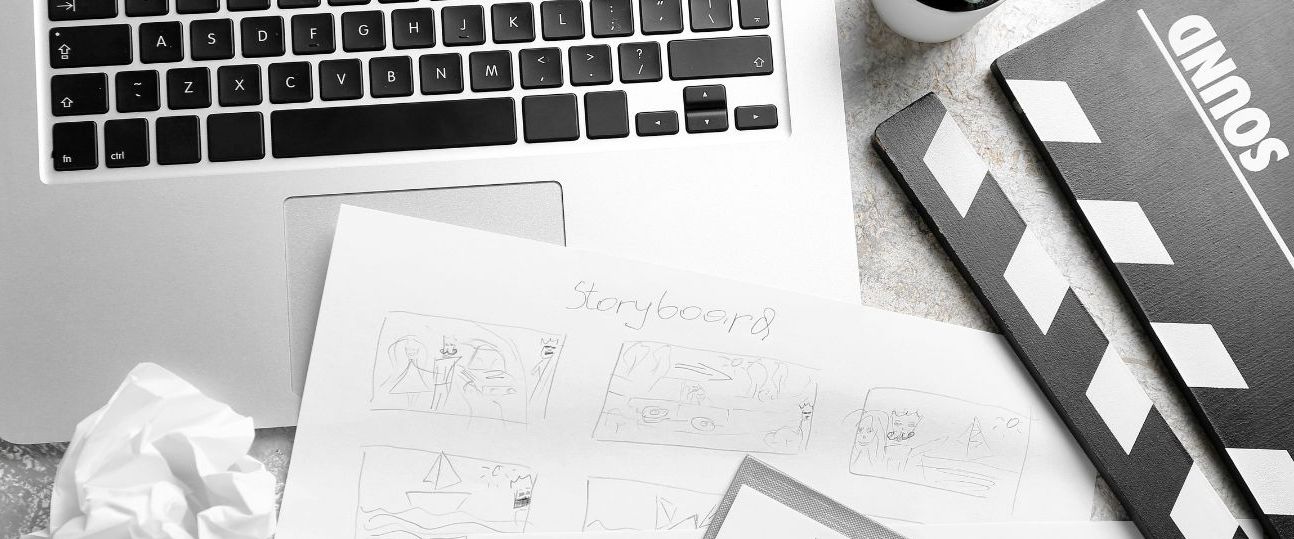
Quality Control in the Video Captioning Process
Quality control plays a key role in delivering a seamless viewer experience. Testing captions on multiple devices ensures they display correctly across all platforms, including mobile and desktop. Watch the video with captions to check for consistency, syncing, and formatting issues. This step allows you to catch any overlooked errors before publishing.
Quality control is the final safeguard in the captioning process, ensuring that captions meet standards for accuracy, timing, and accessibility. This step involves testing captions on multiple devices to verify that they display correctly across various screens, including desktops, mobile devices, and tablets. Ensuring that captions maintain readability and alignment across platforms is essential for creating a consistent viewer experience, as captions that look good on a desktop may appear crowded or misaligned on a smaller screen.
During quality control, reviewers also test captions in different viewing environments, including low-light and high-contrast conditions. This is particularly important for videos likely to be viewed in outdoor settings or on mobile devices, where lighting conditions vary. Adjustments to font size, colour contrast, or background opacity may be necessary to enhance readability, especially for viewers with visual impairments. Such adjustments ensure that captions are accessible to all viewers, irrespective of where or how they watch the video.
A comprehensive quality control process often includes a checklist to ensure all aspects of the captions—such as timing, clarity, non-speech elements, and synchronisation—are thoroughly reviewed. Many teams conduct a final playback with captions enabled, checking for potential distractions or areas where captions could be misinterpreted. Implementing a systematic quality control protocol helps ensure that captions enhance the viewer’s experience rather than detract from it, delivering a professional, inclusive final product.
Addressing Challenges and Solutions in Captioning
Captioning can involve challenges such as managing background noise or matching captions with rapid dialogue. While automated tools can speed up the captioning process, they may require manual editing to ensure accuracy. For content with specialised vocabulary or technical terms, consider professional captioning services to achieve high accuracy and consistency.
Creating captions often presents challenges, particularly with complex audio elements, technical jargon, and fast-paced dialogue. Background noise or overlapping conversations can make it difficult to distinguish individual speakers or accurately capture spoken content. In such cases, using specialised audio-enhancement software can help isolate dialogue, making transcription more accurate. Tools like Adobe Audition offer noise-reduction features that can improve the clarity of audio, allowing caption creators to hear and transcribe speech more accurately.
For content with specialised vocabulary or technical terms, maintaining accuracy in captions is essential. Automated tools may struggle with complex terminology, especially in scientific, medical, or legal fields. In these cases, employing human editors familiar with the subject matter or leveraging software that allows manual caption editing is recommended. A hybrid approach—starting with automated captions and refining them manually—can save time while ensuring accuracy. This strategy is particularly useful for media professionals and educators who work with industry-specific content requiring precise terminology.
When dealing with rapid dialogue, a common challenge is synchronising captions without overwhelming the viewer. Breaking down fast-paced speech into manageable chunks, while maintaining coherence, can improve readability. In cases where dialogue is too fast to caption every word, focusing on key phrases or summarising non-essential details can improve clarity. For multilingual videos, ensuring captions accurately reflect translated speech without losing context adds another layer of complexity. These challenges, though substantial, can be addressed with a mix of software solutions and skilled editing practices, ensuring that captions remain clear, accurate, and accessible.
Key Tips for Successful Video Captioning
- Understand Your Audience: Tailor captions to your target audience’s needs and viewing habits.
- Use Automated Tools with Caution: Automated captioning is convenient but often requires thorough editing for accuracy.
- Prioritise Timing and Synchronisation: Accurate timing improves readability and enhances viewer engagement.
- Establish a Style Guide: Consistent style across captions contributes to a polished, professional look.
- Test on Multiple Devices: Ensure captions display correctly across devices to provide a seamless experience.
Mastering the process of creating captions for videos enhances content accessibility and user engagement. By planning carefully, selecting appropriate tools, and adhering to best practices in formatting, timing, and quality control, content creators, educators, and corporate trainers can ensure their videos are inclusive and accessible to a broad audience. Remember, a focus on accuracy and synchronisation is essential to achieving high-quality captions that enrich the viewer experience and reflect professionalism. Prioritise consistency across captions to maintain quality and clarity, no matter the video’s purpose.
Resources for Further Captioning
Subtitles and Captions – Learn more about the technical and creative aspects involved in creating captions and subtitles for video content.
Way With Words Captioning Services – Achieve consistent and high-quality captions for all video content with professional captioning services that ensure uniformity and accuracy across your video projects.