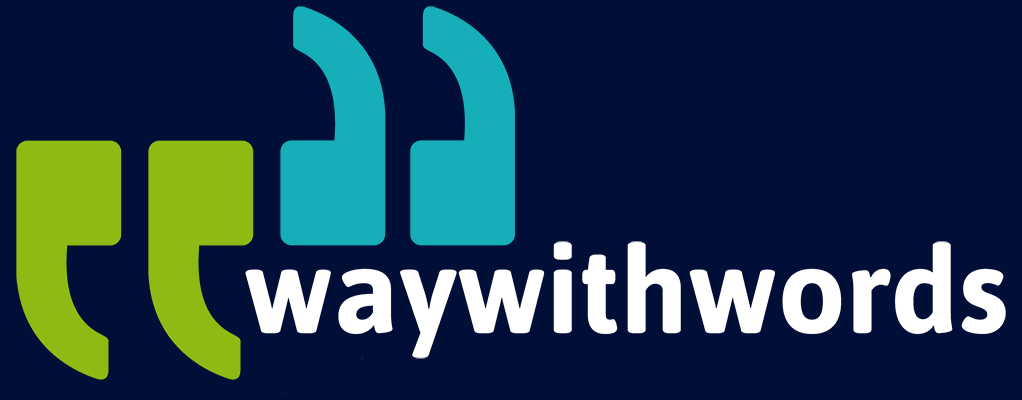Integrating Captions into PowerPoint Presentations
Can Captions be Integrated into PowerPoint Presentations?
Presentations play a vital role in education, corporate training, and business communication. As inclusivity becomes increasingly important, integrating captions to ensure great user experience into PowerPoint presentations is a key way to enhance accessibility and engagement. Captions not only make presentations more inclusive for individuals with hearing impairments but also help audiences retain information and follow along more effectively.
Many professionals and educators often ask:
- How can I add captions to my PowerPoint slides?
- What tools or software are available for captioning presentations?
- What are the benefits of including captions in presentations?
This short guide addresses these questions and offers insights into the tools, methods, and benefits of integrating captions into PowerPoint. By the end, you’ll have a comprehensive understanding of how captions can enhance your presentations and ensure they meet accessibility standards.
10 Key PowerPoint Caption Considerations
1. The Importance of Captions in Presentations
Captioning presentations offers numerous benefits, including:
- Enhancing accessibility for individuals with hearing impairments.
- Improving comprehension for non-native speakers.
- Supporting retention of information through visual reinforcement.
Captions are vital in presentations because they bridge communication gaps and create an inclusive environment. They ensure that individuals with hearing impairments, estimated to include over 466 million people worldwide according to WHO, can fully engage with the content. By providing a written transcript of spoken words, captions eliminate barriers that might otherwise exclude a significant portion of the audience. This inclusivity aligns with the principles of universal design, which advocate for accessibility in all forms of communication.
Non-native speakers also benefit greatly from captions in presentations. Captions help these viewers by reinforcing spoken language with visual text, improving comprehension and reducing the cognitive load associated with understanding a second language. Studies have shown that subtitles can enhance vocabulary acquisition and language skills, making them an invaluable tool in multicultural or multilingual settings. For corporate trainers working in global markets, captions can be a game-changer for effective communication.
Moreover, captions support information retention for all audience members, not just those with specific needs. Visual reinforcement of spoken content helps attendees focus on key points, especially in fast-paced presentations. Research by 3Play Media highlights that captions can boost comprehension and retention by nearly one-third, making them a powerful tool for educators and business professionals alike. Captions don’t just aid the audience—they elevate the effectiveness of the presenter’s message.

2. Accessibility and Legal Considerations
Incorporating captions isn’t just a best practice; it’s also a legal requirement in many regions. For instance:
- The UK’s Equality Act 2010 mandates accessibility in public services and education.
- Corporate environments often follow accessibility standards such as WCAG 2.1 to ensure inclusivity.
Adding captions to presentations isn’t just considerate—it’s often a legal obligation. In the UK, the Equality Act 2010 mandates accessibility for public services and educational institutions. Employers are also required to provide reasonable adjustments to ensure that their workplace is inclusive for all employees. Presentations without captions can fall short of these requirements, leading to potential discrimination claims or reputational damage.
Global accessibility standards such as the Web Content Accessibility Guidelines (WCAG 2.1) provide a framework for inclusive communication. These standards recommend captions for all audio content to ensure it is perceivable and understandable. For corporate environments, adhering to these guidelines demonstrates a commitment to diversity, equity, and inclusion (DEI). This can enhance an organisation’s brand image while mitigating the risk of legal action.
Accessibility considerations also extend to public-facing materials. Companies delivering webinars, conferences, or marketing presentations need to include captions to comply with regulations like the Americans with Disabilities Act (ADA) in the US or similar laws globally. Captions ensure that businesses are not inadvertently excluding segments of their audience, helping them expand their reach while avoiding costly oversights.
3. Tools and Software for Adding Captions to PowerPoint
Several tools make it easy to add captions to PowerPoint presentations:
- Microsoft PowerPoint’s Built-In Features: Use the live captions and subtitles feature to generate captions in real-time.
- Third-Party Tools: Software such as Otter.ai and Rev can generate captions for pre-recorded content.
- Captioning Services: Professional services like Way With Words Captioning Services ensure accuracy and consistency.
PowerPoint offers built-in tools for live captioning, enabling real-time subtitles during presentations. These features are powered by AI and can transcribe speech into text in multiple languages. The subtitles can be customised for font, size, and position, making them both functional and visually appealing. For corporate trainers or educators conducting live sessions, this is a practical solution for improving accessibility with minimal setup.
Third-party software can be used to generate captions for pre-recorded content. Some provide high accuracy and support multilingual transcription, which is ideal for global organisations. Others offer professional human-edited transcription services, ensuring precision and consistency. Many tools integrate easily with PowerPoint, allowing users to embed captions into videos or audio elements within their slides.
Professional services like Way With Words Captioning Services are an excellent option for businesses prioritising high-quality output. These services can handle complex jargon or industry-specific terminology that AI may struggle to process accurately. Whether you need captions for live or pre-recorded content, these tools cater to diverse needs, ensuring accessibility for all audiences.
4. Step-by-Step Guide to Integrating Captions into PowerPoint
Adding captions involves several key steps:
- Enable Subtitles: In PowerPoint, navigate to the “Slide Show” tab and select “Always Use Subtitles.”
- Customise Subtitles: Choose the language, position, and font to align with your presentation’s style.
- Use External Tools for Pre-Recorded Content: If you’re embedding video, use software like Adobe Premiere Pro to generate captions for your videos before adding them to your slides.
Integrating captions into PowerPoint presentations involves a few straightforward steps. First, activate the “Subtitles” feature within the “Slide Show” tab. This tool enables live captions that appear on-screen as you speak, transcribing your words in real-time. Choose the language and positioning that best suits your presentation’s layout to avoid obscuring key visuals.
Next, customise the appearance of your subtitles. PowerPoint allows you to adjust font size, colour, and style to match your branding. Consistent design ensures captions enhance your slides without being distracting. For multilingual audiences, the tool can even translate speech into subtitles in another language, making it an invaluable resource for international presentations.
For embedded video or audio, you’ll need external tools like Adobe Premiere Pro or Camtasia to create captions before inserting the media into your slides. These software solutions enable detailed editing, allowing you to synchronise text with audio for seamless playback. This combination of live and pre-recorded captions ensures your presentation remains inclusive and professional.
5. Benefits of Captioned Presentations
Adding captions to presentations has far-reaching benefits, including:
- Enhanced Engagement: Captions keep audiences focused and engaged.
- Improved Information Retention: Audiences process information better when it is presented visually and aurally.
- Professionalism: Captioned presentations convey a commitment to inclusivity and quality.
Captioned presentations engage audiences more effectively by catering to diverse learning styles. Visual learners, for example, benefit from seeing text alongside spoken words, which reinforces their understanding. Auditory learners also gain as captions clarify any missed words or phrases. By addressing these preferences, captions create a richer, more inclusive learning experience.
Captions are particularly effective for improving focus and comprehension. In noisy environments or during virtual presentations where audio quality may suffer, captions ensure that no information is lost. They also help attendees who may join a session late or experience interruptions, allowing them to catch up easily without disrupting the flow.
From a professional standpoint, incorporating captions demonstrates a commitment to quality and inclusivity. Audiences are more likely to perceive presenters as thorough and considerate when accessibility features are included. Whether you’re pitching a product, training employees, or educating students, captions elevate the professionalism and impact of your content.

6. Case Studies: Successful Captioned Presentations
Consider these examples:
- A university lecture series: Lectures with captions reported a 40% increase in student participation and understanding.
- Corporate training modules: A global corporation introduced captioned onboarding materials, reducing training time by 20%.
Real-world examples highlight the transformative impact captions can have on presentations. Consider the case of a university in the UK that introduced captioned lecture recordings. Following the change, student surveys revealed a 40% increase in comprehension and engagement. Non-native English speakers and students with hearing impairments noted a significant improvement in their ability to follow the material, demonstrating how captions can cater to diverse needs.
In the corporate sector, a multinational company revamped its training programme by incorporating captions into onboarding materials. The results were striking: training completion times decreased by 20%, while feedback from new hires highlighted greater clarity and ease of understanding. Captions also allowed employees to review content independently, reducing the need for repeat sessions and saving resources.
Webinars offer another compelling example. A tech company hosting international webinars introduced captions in multiple languages, significantly broadening its reach. The accessibility feature increased attendance rates by 30% and generated positive feedback from attendees. These examples underscore the value of captions not only for accessibility but also for improving engagement and delivering measurable results.
7. Customising Captions to Match Branding
PowerPoint allows users to customise caption fonts, colours, and placement. This ensures captions align with brand guidelines, maintaining professionalism without compromising accessibility.
A seamless integration of captions into your presentation requires thoughtful customisation to align with your brand identity. PowerPoint allows users to adjust the font, colour, and size of captions, ensuring they complement the overall design. For example, if your brand uses a specific font in marketing materials, applying the same font to your captions creates a cohesive visual experience.
Placement is another critical aspect. Captions should not obstruct key visuals or distract from the main content. Adjust their position on the screen based on your slide layout. For instance, captions placed at the bottom are less intrusive but remain visible for easy reading. Testing different configurations ensures optimal placement for each presentation.
Customisation also extends to language and tone. If your presentation includes technical jargon or specific terminology, ensure that captions accurately reflect these details. For multilingual presentations, choose tools that support your audience’s primary languages. Customising captions not only enhances readability but also conveys professionalism and attention to detail.
8. Common Challenges and How to Overcome Them
Integrating captions can come with challenges such as:
- Accuracy: Use professional services or high-quality software for accurate captions.
- Technical Issues: Test presentations beforehand to ensure captions display correctly.
- Language Support: Choose tools that offer multilingual options for diverse audiences.
Integrating captions into presentations can present several challenges, but proactive planning can mitigate these issues. One common challenge is accuracy. Automated transcription tools, while convenient, may struggle with accents, fast speech, or specialised terminology. To address this, consider pairing automated tools with manual review or using professional captioning services to ensure high-quality output.
Technical compatibility is another potential hurdle. Not all devices or platforms handle captions consistently. For instance, captions embedded in PowerPoint may not display correctly on older versions or different operating systems. To avoid disruptions, test your presentation on the equipment you’ll be using and ensure it supports your chosen captioning format.
Finally, managing multilingual captions can be complex, particularly for international audiences. Choose tools that support real-time language translation or pre-prepare captions in multiple languages. Ensuring these captions are contextually accurate and culturally appropriate requires attention to detail. Overcoming these challenges ensures your captions enhance your presentation rather than detract from it.
9. Tips for Live Presentations
When presenting live, ensure your setup supports captions effectively:
- Use a high-quality microphone for accurate speech recognition.
- Conduct a rehearsal to troubleshoot potential technical issues.
- Inform the audience about caption availability to enhance their experience.
Live presentations pose unique challenges for captioning, but proper preparation can ensure a smooth experience. A high-quality microphone is essential for accurate speech recognition. Background noise or poor audio quality can significantly impact the effectiveness of automated captions. Investing in a reliable microphone minimises these risks.
Rehearsing with your captioning setup allows you to identify and resolve potential issues before the live event. Test how captions appear on the screen, ensure they don’t obscure visuals, and confirm that they sync correctly with your speech. A rehearsal also helps you adjust your speaking pace, as clear and deliberate speech improves the accuracy of live captions.
During the presentation, inform your audience about the availability of captions. This can be done through an opening slide or verbal announcement. If you’re presenting to a multilingual audience, highlight any language options available. By setting expectations, you enhance the audience’s experience and encourage them to engage more actively with your content.

10. Future Trends in Captioning Presentations
Advances in AI and machine learning are making captioning faster and more accessible. Tools like PowerPoint’s AI-driven captioning will continue to evolve, offering more accurate and seamless integration.
The future of captioning in presentations is being shaped by advancements in artificial intelligence (AI) and machine learning. AI-powered tools are becoming increasingly adept at recognising speech patterns, accents, and specialised terminology, improving the accuracy of live captions. These tools can also offer real-time translations, enabling truly global presentations with minimal effort.
Another exciting development is the integration of natural language processing (NLP). NLP allows captions to reflect the context and intent of a speaker’s words more effectively, making them more meaningful and relevant. For example, an AI-powered tool can distinguish between homophones (e.g., “write” and “right”) based on the surrounding context, enhancing the readability of captions.
Cloud-based solutions are also gaining traction. These platforms allow users to generate and store captions online, making it easier to collaborate and share materials across teams. With the growing emphasis on accessibility, these innovations will likely become standard features in presentation software like PowerPoint. Staying informed about these trends ensures you remain ahead of the curve in delivering accessible and impactful presentations.
Key PowerPoint Captioning Tips
- Use high-quality tools: Choose software or services that prioritise accuracy.
- Customise captions: Match your presentation’s branding for a polished look.
- Test captions: Run your presentation beforehand to ensure captions display correctly.
- Inform your audience: Let them know captions are available to improve their experience.
- Consider accessibility standards: Align with WCAG 2.1 or similar guidelines.
Integrating captions into PowerPoint presentations is a step toward inclusivity and enhanced communication. By adding captions, you make your content accessible, engaging, and professional. This short guide explored the benefits of captions, tools for integration, and practical steps for creating captioned presentations. Whether you’re an educator, corporate trainer, or marketer, captions can elevate the effectiveness of your presentations.
Key advice: Prioritise accessibility and use professional tools or services to ensure the quality of your captions. Your audience will appreciate the effort, and your presentations will leave a lasting impression.
Captioning PowerPoint Resources
Microsoft PowerPoint: Wikipedia Overview
Way With Words Captioning Services: Professional Captioning Solutions