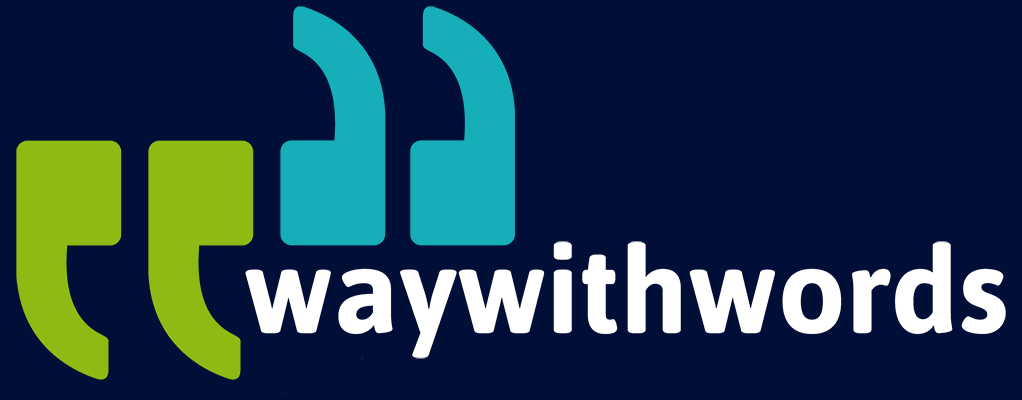Getting Started with Captioning: A Beginner’s Guide
How do I Get Started with Captioning for my Content?
Captioning video content is no longer just an option—it’s essential. Whether you’re a content creator, media professional, public service announcer, educator, video editor, or corporate trainer, captions improve accessibility, enhance viewer engagement, and meet compliance standards. Yet, for many beginners, starting with captions can feel like a daunting task.
How do I get started with captioning for my content? This is one of the most common questions people ask. If you’ve been wondering the same, you’re not alone. Here are three frequently asked questions to consider before you begin:
- What tools do I need to create captions for my video content?
- Are there best practices to follow for high-quality captions?
- How can I overcome the common challenges of creating captions?
This short guide will walk you through everything you need to know about beginner captioning. From tools and software to best practices and case studies, you’ll gain practical advice and actionable steps to start captioning your content like a pro.
Get the Captioning Basics Right
Understanding the Basics of Captioning
Before diving into the practical steps, it’s important to understand what captioning involves. Captions are text representations of spoken words, sound effects, and other relevant audio elements within a video. They help make content accessible to a broader audience, especially those who are deaf or hard of hearing.
Key concepts to understand include:
- Types of captions: Open captions (always visible) and closed captions (can be toggled on or off).
- Legal requirements: In some cases, captioning is a legal requirement to ensure accessibility.
- Accessibility: Captions enhance inclusivity, allowing more people to consume content.
Captioning plays a crucial role in making video content more accessible, inclusive, and engaging. It involves creating text-based representations of all spoken words, sound effects, and other essential audio elements in a video. This process allows viewers who are deaf, hard of hearing, or non-native speakers to understand and engage with video content.
Types of Captions
Captions are generally classified into two types: open captions and closed captions. Open captions are embedded directly into the video file and cannot be turned off. They are often used in social media videos where accessibility is a top priority. On the other hand, closed captions can be toggled on or off, providing viewers with the option to enable or disable them as needed. These are the most common type used on streaming platforms and video players.
Legal Requirements
Legal compliance is a major driver for captioning video content. Various regulations, such as the Americans with Disabilities Act (ADA) in the US, mandate the use of captions for certain types of public-facing video content. The UK Equality Act 2010 also requires organisations to ensure their content is accessible to all individuals, including those with disabilities. Adhering to these legal obligations helps avoid penalties and improves brand reputation.
Accessibility and Inclusion
Captioning goes beyond compliance; it promotes inclusivity. With captions, businesses can reach broader audiences, including those who prefer silent viewing environments, non-native speakers, and people with auditory impairments. Studies show that captions can increase viewer engagement, comprehension, and retention of video content.
Steps to Begin Captioning Your Content
Starting with captions requires a clear plan. Here’s a step-by-step process:
- Identify the content you want to caption: Is it a training video, educational content, or social media post?
- Choose your captioning method: Decide whether you’ll do it manually, use software, or hire a professional service.
- Select your tools: Choose from software like Otter.ai, Rev, or dedicated captioning platforms.
- Transcribe the audio: Write down the spoken words and sounds from your video.
- Synchronise captions: Ensure the captions appear on screen in sync with the spoken words.
- Edit for accuracy: Review the captions for spelling, grammar, and timing.
- Export and embed: Export captions as .SRT, .VTT, or similar file formats and embed them in your video.
Starting with captions might seem complex, but with a structured approach, the process becomes more manageable. Here’s a clear roadmap to get started:
Step 1: Identify the Content for Captioning
Determine which videos you want to caption. This could include training videos, educational content, marketing materials, or social media clips. Prioritise content that reaches a broad audience or has legal accessibility requirements.
Step 2: Choose a Captioning Method
You can create captions manually, use automated software, or hire professional services. Manual captioning offers the most control but is time-consuming. Automated software like Otter.ai speeds up the process but may require editing for accuracy. Hiring a professional service like Way With Words guarantees high-quality, error-free captions.
Step 3: Select the Right Tools
Choosing the right software depends on your needs. Tools like Otter.ai, Rev, and Descript offer transcription, editing, and synchronisation capabilities. Some of these platforms even allow collaborative editing for larger projects.
Step 4: Transcribe the Audio
Listen to the video’s audio and convert it into text. This step can be manual (listening and typing) or automated using transcription software. Ensure that dialogue, non-verbal cues, and background sounds are included.
Step 5: Synchronise Captions with Video
Syncing ensures captions appear on screen at the right time. Platforms like Descript allow you to drag and drop text segments along the video timeline for precise placement.
Step 6: Edit and Review
Review captions for grammar, spelling, and timing. Errors can impact viewer comprehension. Use editing tools to adjust timings so captions align with spoken words accurately.
Step 7: Export and Embed Captions
Once captions are finalised, export them in formats like .SRT or .VTT. These files can be uploaded to video platforms like YouTube or embedded into videos using video editing software.

Tools and Software for Beginners
There are several beginner-friendly tools for starting with captions. Some are free, while others offer premium features for advanced needs.
Top tools for beginner captioning:
- Otter.ai: AI-based software for auto-transcribing spoken content.
- Rev: Offers human-created captions and automatic captioning services.
- VEED.io: An online video editing tool with an easy captioning feature.
- Descript: Combines transcription, video editing, and captioning in one platform.
When selecting a tool, consider factors such as ease of use, cost, and level of control over the final captions.
Several tools cater to beginners, offering intuitive interfaces and automation features to simplify captioning.
Otter.ai
Otter.ai is a popular AI-powered tool for automatic transcription. It’s user-friendly and suitable for transcribing meetings, lectures, and webinars. Users can edit captions directly within the platform.
Rev
Rev provides manual and automatic captioning services. Their manual captions are human-created for higher accuracy, while the automated version offers fast and affordable captions for simpler projects.
VEED.io
VEED.io is a video editing tool with built-in captioning features. It allows users to generate automatic captions, customise text styles, and edit captions directly on the video timeline.
Descript
Descript combines transcription, video editing, and captioning in one platform. Its “Overdub” feature allows creators to edit audio and captions simultaneously, saving significant time.
Considerations When Choosing Tools
When selecting a captioning tool, consider factors such as ease of use, cost, and level of control. Look for platforms that offer multi-language support and export options for .SRT and .VTT files.
Best Practices for Creating High-Quality Captions
Creating high-quality captions requires more than just transcribing words. Follow these best practices:
- Maintain accuracy: Avoid spelling errors and ensure correct grammar.
- Time captions correctly: Captions should be synchronised with the speaker’s words.
- Use appropriate font size: Captions must be large enough to be legible.
- Keep sentences short: Avoid overcrowding the screen with text.
- Include non-verbal cues: Mention sounds like “[applause]” or “[phone ringing]”.
High-quality captions improve user experience, ensuring accessibility and clarity.
Accuracy
Ensure every word is correct. Typos and grammatical errors can confuse viewers. Use editing tools to review and correct mistakes.
Synchronisation
Captions should appear on-screen precisely when spoken words are heard. Lagging or early captions can frustrate viewers.
Font Size and Style
Use legible fonts and appropriate text sizes. Platforms like YouTube automatically format captions, but manual adjustments may be needed on other platforms.
Sentence Structure
Keep captions concise. Split longer sentences into multiple captions to improve readability. This ensures the audience isn’t overwhelmed by too much text.
Non-Verbal Cues
Include sounds like “[applause]”, “[phone ringing]”, and other audio cues. This makes the content accessible to deaf or hard-of-hearing audiences.
Case Studies of Successful Captioning Projects
Case Study 1: Corporate Training Videos A multinational company needed to caption training videos for employees worldwide. By using Rev’s professional captioning services, they achieved 99% accuracy, reduced employee questions, and increased engagement.
Case Study 2: Online Courses for Educators An online learning platform used Otter.ai to caption over 100 hours of video lectures. As a result, student feedback improved, with 85% of students stating they found the captions useful for revision.
Case Study 1: Corporate Training Videos
A multinational corporation captioned its employee training materials. They used Rev’s manual captioning service to ensure high accuracy. Employee engagement improved significantly, and comprehension rates increased. Clear, synchronised captions helped employees follow complex instructions more effectively.
Case Study 2: Online Courses for Educators
An e-learning platform sought to enhance the accessibility of its courses. By using Otter.ai’s automated captioning tool, they captioned over 100 hours of lecture content. Feedback showed that 85% of students found captions useful for review and revision.
Common Challenges and How to Overcome Them
Even with the best tools, you’ll face challenges. Here’s how to tackle them:
- Challenge 1: Poor audio quality Solution: Use noise reduction software before captioning.
- Challenge 2: Heavy accents and multiple speakers Solution: Use advanced tools like Descript to differentiate speakers.
- Challenge 3: Time-consuming process Solution: Use AI-based tools like Otter.ai or Rev’s auto-captioning service.

Key Tips for Beginners
- Start small: Begin with short videos to master the basics.
- Test different tools: Try a few captioning tools to see which fits your needs.
- Focus on accuracy: Always review captions to avoid errors.
- Keep it simple: Use clear, readable fonts and concise language.
- Include audio cues: Mention non-verbal audio elements for better accessibility.
Getting started with captioning is a rewarding investment in accessibility and engagement. This short guide covered everything you need to know about beginner captioning, from essential tools to step-by-step instructions. We explored best practices, addressed common challenges, and highlighted real-life case studies.
The key takeaway? Start small, select user-friendly tools, and always prioritise accuracy. Captioning isn’t just about accessibility—it’s about improving user experience and reaching a wider audience. By following the steps outlined here, you’ll be on track to produce high-quality captions for your content.
Closed Captioning Resources
Closed Captioning: This Wikipedia article explains closed captioning, including the basic steps and tools needed to start captioning your content.
Way With Words Captioning Services: Achieve consistent and high-quality captions across all your video content with our professional services. We provide standardised captioning that ensures uniformity and accuracy for every video.