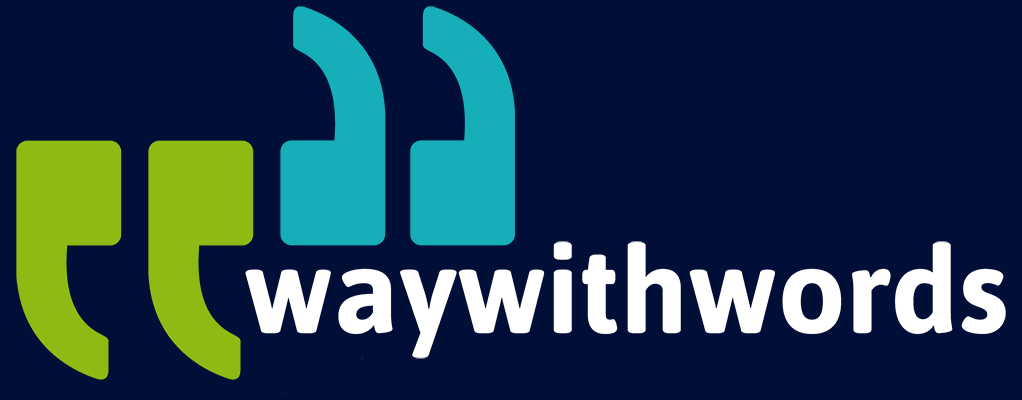Caption Integration: Working Seamlessly with Video Editing Tools
How Do I Integrate Captions Into Video Editing Software?
Integrating captions into video editing software is essential for creating accessible and engaging content. As video content continues to dominate digital platforms, understanding how to seamlessly incorporate captions can significantly enhance the viewer’s experience. This short guide will explore various aspects of caption integration, helping you navigate the process with ease.
Captions play a crucial role in making videos accessible to a wider audience, including those with hearing impairments and non-native speakers. They also improve viewer engagement and comprehension. Integrating captions into video editing software can seem daunting, but it becomes straightforward with the right knowledge and tools. In this short guide, we will address common questions such as:
- What video editing software supports captions?
- How do I import captions into my editing project?
- How can I ensure synchronisation between my video and captions?
These questions often arise when content creators and video editors seek to enhance their videos with captions, ensuring they are accessible and engaging for all viewers.
Caption Tools and Editing Tips and Guide
Video Editing Software That Supports Captions
Several video editing software options support caption integration, each offering unique features and capabilities:
- Adobe Premiere Pro:
Known for its comprehensive tools, Premiere Pro allows easy import and export of caption files.
- Final Cut Pro:
Apple’s editing software supports various caption formats and provides robust editing options.
- Avid Media Composer:
This professional-grade software includes advanced captioning tools suitable for complex projects.
- DaVinci Resolve:
Known for its colour grading, DaVinci Resolve also offers strong captioning features.
These tools simplify the process of adding captions, allowing you to focus on creating quality content.
Choosing the right video editing software for caption integration is crucial for streamlining your workflow and ensuring high-quality results. Here’s an in-depth look at some popular video editing tools that support captions and their unique features.
Adobe Premiere Pro: Adobe Premiere Pro stands out for its robust set of tools designed for professional video editing. One of its key strengths is its flexibility with captions. Premiere Pro supports a variety of caption formats such as .srt, .vtt, and .xml. Users can import these files directly into their projects and place them on the timeline. The software provides a dedicated ‘Captions’ panel where editors can adjust text, timing, and appearance. This flexibility allows for precise synchronisation with the video content. Premiere Pro also offers extensive export options, enabling users to embed captions into video files or export them as separate sidecar files, ensuring compatibility with various platforms.
Final Cut Pro: Final Cut Pro, developed by Apple, is another powerful tool that caters to professional video editors. It supports a wide range of caption formats and provides integrated tools for editing and managing captions. Final Cut Pro allows users to import caption files and place them directly above their video tracks. The ‘Inspector’ panel provides options for editing text, timing, and styling, ensuring that captions match the visual aesthetic of the video. Final Cut Pro’s ‘Roles’ feature is particularly useful for managing different types of media, including captions, making the export process smooth and efficient. This feature ensures that captions are accurately embedded in the final output or exported as separate files as needed.
Avid Media Composer: Avid Media Composer is known for its advanced capabilities and is a staple in the film and television industry. It offers comprehensive captioning tools that are suitable for complex projects requiring detailed caption management. Media Composer supports multiple caption formats and provides tools for precise text and timing adjustments. Its robust integration with various media formats and extensive export options make it an excellent choice for professionals needing reliable and versatile captioning solutions.
DaVinci Resolve: DaVinci Resolve is renowned for its exceptional colour grading capabilities, but it also excels in caption integration. The software supports a variety of caption formats and offers a straightforward process for importing and editing captions. The ‘Inspector’ panel in DaVinci Resolve allows users to make detailed adjustments to text, timing, and styling, ensuring captions are synchronised perfectly with the video content. The software’s export options ensure that captions remain intact and properly formatted, whether they are embedded within the video file or provided as separate sidecar files.
These tools collectively simplify the captioning process, allowing video editors to focus on creating quality content without being bogged down by technical challenges.

Importing Captions into Editing Projects
Importing captions into your editing project is a critical step. Here’s how you can do it in some popular software:
- Adobe Premiere Pro:
Go to the ‘File’ menu, select ‘Import,’ and choose your caption file (e.g., .srt, .vtt). Drag the imported file to the timeline.
- Final Cut Pro:
Select ‘Import’ from the ‘File’ menu, choose ‘Captions,’ and import your caption file. Place the captions on the timeline above your video track.
- DaVinci Resolve:
In the ‘Edit’ tab, right-click in the media pool, select ‘Import Subtitles,’ and choose your file. Drag the subtitles to the timeline.
These steps ensure that your captions are correctly integrated into your editing workflow.
Importing captions into your video editing project is a critical step in ensuring your content is accessible and engaging. Here’s a detailed guide on how to import captions in some of the most popular video editing software.
Adobe Premiere Pro: In Adobe Premiere Pro, importing captions is a seamless process. Start by going to the ‘File’ menu, selecting ‘Import,’ and choosing your caption file (e.g., .srt, .vtt). Once imported, drag the caption file to the timeline, placing it above the corresponding video track. Premiere Pro will display the captions on the timeline, allowing you to adjust their position and synchronisation with the video. This process ensures that your captions are correctly integrated into your editing workflow, ready for further adjustments and styling.
Final Cut Pro: Final Cut Pro simplifies caption integration with its user-friendly interface. To import captions, select ‘Import’ from the ‘File’ menu and choose ‘Captions.’ Locate your caption file and import it into your project. The captions will appear as a separate track above your video, making it easy to manage and synchronise them with the content. Final Cut Pro’s intuitive timeline interface allows for precise adjustments, ensuring that captions align perfectly with the video’s audio and visual elements.
DaVinci Resolve: DaVinci Resolve also offers a straightforward method for importing captions. In the ‘Edit’ tab, right-click in the media pool, select ‘Import Subtitles,’ and choose your caption file. Drag the subtitles to the timeline, placing them above your video track. DaVinci Resolve’s timeline interface allows you to see the captions alongside your video, facilitating easy adjustments to text and timing. This integration ensures that your captions are accurately aligned with the video content.
By following these steps, you can ensure that your captions are correctly imported into your editing projects, ready for further editing and synchronisation.
Editing Captions Directly Within Software
Editing captions within your video editing software allows for precise adjustments:
- Adobe Premiere Pro:
Use the ‘Captions’ panel to edit text, timing, and style. Premiere Pro provides flexibility in customising the appearance of your captions.
- Final Cut Pro:
Edit captions directly in the timeline or the ‘Inspector’ panel. Adjust text, timing, and formatting as needed.
- DaVinci Resolve:
Utilise the ‘Inspector’ to edit caption text, timing, and styling. DaVinci Resolve supports various text formatting options.
Editing captions directly within your software ensures that they are perfectly synchronised with your video content.
Once you’ve imported your captions, the next step is to edit them directly within your video editing software. This allows for precise adjustments to text, timing, and style, ensuring that your captions enhance the viewing experience.
Adobe Premiere Pro: In Adobe Premiere Pro, editing captions is highly customisable. Using the ‘Captions’ panel, you can adjust the text, timing, and style of your captions. Premiere Pro provides options for changing font, colour, and background, allowing you to match the captions to the visual style of your video. You can also fine-tune the timing of each caption segment to ensure synchronisation with the video’s audio and visual cues. These tools provide the flexibility needed to create professional-quality captions that enhance your video content.
Final Cut Pro: Final Cut Pro offers a range of options for editing captions directly in the timeline or through the ‘Inspector’ panel. You can adjust text, timing, and formatting to ensure that captions are perfectly synchronised with the video. The ‘Inspector’ panel provides detailed controls for customising the appearance of your captions, including font size, colour, and background. Final Cut Pro’s intuitive interface makes it easy to see the changes in real-time, allowing for precise adjustments that improve the overall quality of your captions.
DaVinci Resolve:Editing captions in DaVinci Resolve is straightforward and efficient. The ‘Inspector’ panel provides tools for adjusting text, timing, and styling. You can change the font, colour, and background of your captions to match the visual style of your video. DaVinci Resolve also allows for detailed timing adjustments, ensuring that captions are synchronised with the video’s audio and visual elements. These editing capabilities ensure that your captions are not only accurate but also visually appealing.
Editing captions directly within your video editing software ensures that they are perfectly synchronised with your video content, enhancing the overall viewing experience.
Ensuring Synchronisation Between Video and Captions
Synchronisation is key to effective captioning. To ensure perfect timing:
- Preview Regularly:
Continuously preview your video to check for timing accuracy.
- Use Markers:
Place markers on your timeline to indicate where captions should appear.
- Adjust Timing:
Fine-tune the timing of your captions to match dialogue and on-screen action.
These practices help maintain synchronisation, ensuring that your captions enhance the viewing experience.
Synchronisation between video and captions is crucial for effective communication and viewer engagement. Here are some best practices to ensure perfect timing.
Preview Regularly: One of the most effective ways to ensure synchronisation is to regularly preview your video. Continuously checking the timing of your captions against the video’s audio and visual cues helps identify any discrepancies. This allows you to make necessary adjustments, ensuring that captions appear at the right moments. Regular previews help maintain the flow of the video, making the viewing experience smooth and enjoyable.
Use Markers: Using markers on your timeline can significantly improve the accuracy of your caption synchronisation. Place markers at key points where captions should appear, such as the beginning of dialogue or important visual cues. This visual aid helps you align your captions with the video content more precisely. Markers also serve as reference points, making it easier to adjust timing and ensure that captions are synchronised with the video’s audio and visual elements.
Adjust Timing: Fine-tuning the timing of your captions is essential for maintaining synchronisation. Adjust the start and end times of each caption segment to match the corresponding audio or visual cues. This ensures that captions appear and disappear at the right moments, enhancing the overall viewing experience. Detailed timing adjustments help create a seamless integration between the video and captions, making the content more engaging and accessible.
By following these practices, you can ensure that your captions are perfectly synchronised with your video, enhancing the overall quality of your content.
Exporting Edited Videos with Captions Intact
After editing, you need to export your video with captions intact:
- Adobe Premiere Pro:
Use the ‘Export’ settings to include captions in your video file. Choose formats like .mp4 or .mov with embedded captions or sidecar files.
- Final Cut Pro:
Export using the ‘Roles’ feature to include captions in your final output. Select embedded or separate caption files.
- DaVinci Resolve:
In the ‘Deliver’ tab, select ‘Subtitle Settings’ to ensure captions are included in your export.
Proper exporting ensures that your captions are preserved and displayed correctly on all platforms.
After editing your video and captions, the final step is to export the video with captions intact. Here’s how to do it in some popular video editing software.
Adobe Premiere Pro: In Adobe Premiere Pro, exporting videos with captions is straightforward. Go to the ‘File’ menu, select ‘Export,’ and choose ‘Media.’ In the export settings, ensure that captions are included in the video file. You can choose to embed captions within the video file or export them as separate sidecar files. Premiere Pro supports various export formats, including .mp4 and .mov, ensuring compatibility with different platforms. These options ensure that your captions are preserved and displayed correctly in the final output.
Final Cut Pro: Final Cut Pro simplifies the export process with its ‘Roles’ feature. When exporting your video, use the ‘Roles’ feature to manage different types of media, including captions. Ensure that captions are included in the final output, either embedded within the video file or exported as separate files. Final Cut Pro’s export settings provide options for various formats, ensuring that your captions are preserved and properly displayed on different platforms.
DaVinci Resolve: DaVinci Resolve offers comprehensive export options for videos with captions. In the ‘Deliver’ tab, select ‘Subtitle Settings’ to include captions in your export. You can choose to embed captions within the video file or export them as separate sidecar files. DaVinci Resolve supports various export formats, ensuring that your captions are preserved and displayed correctly on all platforms.
Proper exporting ensures that your captions remain intact and properly formatted in the final output, enhancing the accessibility and engagement of your video content.

Using Caption Tools for Better Integration
Various caption tools can enhance your integration process:
- Captioning Software:
Tools like Aegisub and Subtitle Edit offer advanced caption editing capabilities.
- Online Services:
Websites like Rev and Amara provide captioning services that integrate with your editing software.
- Plugins:
Plugins for software like Adobe Premiere Pro add additional functionality for managing captions.
These tools streamline the captioning process, making it easier to produce professional-quality videos.
Caption tools are invaluable for enhancing the caption integration process in video editing software. These tools offer advanced capabilities that streamline the workflow, ensuring high-quality captions that are synchronised and visually appealing.
Captioning Software: Dedicated captioning software like Aegisub and Subtitle Edit provides advanced features for creating and editing captions. These tools allow users to input text, set timings, and adjust the style of captions before importing them into video editing software. Aegisub, for instance, supports a wide range of formats and offers detailed customisation options for font, colour, and position. Subtitle Edit provides similar capabilities, with additional features for translating captions and ensuring they meet accessibility standards. Using these tools can save time and improve the accuracy of your captions, making the integration process smoother.
Online Services: Online captioning services such as Rev and Amara offer professional captioning solutions that can be integrated with your video editing projects. These services provide high-quality captions created by professional transcribers, ensuring accuracy and synchronisation. Rev, for example, delivers captions in multiple formats that are compatible with popular video editing software. Amara offers collaborative tools for creating and editing captions, making it easy to manage multilingual projects. Integrating captions from these services into your editing software ensures that your videos are accessible and engaging for a diverse audience.
Plugins: Plugins for video editing software, like those available for Adobe Premiere Pro, can enhance the functionality of your captioning process. These plugins offer additional features for managing, editing, and synchronising captions within your project. For instance, plugins like EZTitles provide advanced options for creating professional-quality captions directly within Premiere Pro. These plugins can automate many aspects of the captioning process, reducing manual effort and ensuring consistent results. Using plugins enhances the capabilities of your video editing software, making it easier to produce high-quality, accessible content.
By utilising these caption tools, you can enhance your workflow, ensuring that your captions are accurate, synchronised, and visually appealing, ultimately improving the overall quality of your video content.
Customising Captions for Different Audiences
Customising captions to meet the needs of different audiences is crucial:
- Language Options:
Provide captions in multiple languages to reach a global audience.
- Accessibility Features:
Ensure your captions are accessible by following guidelines like those from the Web Content Accessibility Guidelines (WCAG).
- Styling and Formatting:
Adjust the appearance of your captions to match your brand and enhance readability.
Tailoring your captions enhances accessibility and viewer engagement.
Customising captions to meet the needs of different audiences is crucial for maximising accessibility and engagement. Tailoring your captions ensures that they are effective and resonate with a diverse viewership.
Language Options: Providing captions in multiple languages is essential for reaching a global audience. This involves creating accurate translations that convey the original message while respecting cultural nuances. Tools like Amara and professional translation services can help create multilingual captions. By offering captions in several languages, you make your content accessible to non-native speakers, expanding your reach and engagement. This is particularly important for content that targets international markets or multilingual communities.
Accessibility Features: Ensuring your captions are accessible involves following guidelines such as those from the Web Content Accessibility Guidelines (WCAG). This includes providing accurate and timely text that represents all spoken dialogue and important sounds, such as background noises and sound effects. Accessibility features may also include adjusting the size, colour, and background of captions to ensure they are readable for viewers with visual impairments. Tools like Subtitle Edit can help verify that your captions meet these accessibility standards, making your content inclusive for all viewers.
Styling and Formatting: Customising the appearance of your captions can enhance their readability and match your brand’s visual style. This includes adjusting the font, size, colour, and background of the captions. Consistent styling ensures that captions are easy to read and aesthetically pleasing. Video editing software like Adobe Premiere Pro and Final Cut Pro offer extensive options for customising caption styles. By aligning the visual elements of your captions with your brand, you create a cohesive viewing experience that enhances the overall quality of your content.
Customising captions for different audiences ensures that your videos are accessible, engaging, and visually appealing, ultimately broadening your reach and impact.
Managing Caption Files
Organising and managing your caption files is essential for efficient workflow:
- File Naming:
Use clear, consistent naming conventions for your caption files.
- Version Control:
Keep track of different versions of your caption files to manage updates and changes.
- Backup:
Regularly back up your caption files to prevent data loss.
Effective file management ensures that your captioning process is smooth and error-free.
Effective management of caption files is essential for maintaining an organised workflow and ensuring the quality and accuracy of your captions. Here are some best practices for managing caption files.
File Naming: Using clear and consistent naming conventions for your caption files is crucial for organisation and ease of access. Include relevant information in the file name, such as the video title, language, and version number. For example, a file name could be “VideoTitle_English_v1.srt.” This helps you quickly identify and manage different versions of your captions, especially when working on multiple projects or collaborating with others.
Version Control: Keeping track of different versions of your caption files is essential for managing updates and changes. Implement a version control system that allows you to save and retrieve previous versions of your captions. This is particularly important when multiple people are involved in the editing process. Tools like Git or other version control software can help you manage and track changes, ensuring that you always have access to the latest version of your captions.
Backup: Regularly backing up your caption files is crucial for preventing data loss. Store copies of your files in multiple locations, such as cloud storage and external hard drives. This ensures that you can recover your work in case of hardware failure or accidental deletion. Automated backup solutions can streamline this process, providing peace of mind that your caption files are safe and secure.
By implementing these practices, you can effectively manage your caption files, ensuring a smooth and efficient workflow and maintaining the quality and accuracy of your captions.
Handling Multiple Caption Formats
Different platforms require different caption formats:
- Social Media:
Platforms like YouTube and Facebook have specific caption format requirements.
- Streaming Services:
Services like Netflix and Hulu require captions in formats like .srt or .vtt.
- Broadcast:
TV networks may require closed captioning in specific formats for compliance.
Understanding these requirements ensures that your captions are compatible with various platforms.
Different platforms have specific requirements for caption formats, making it essential to handle multiple caption formats effectively. Here’s how to manage this process.
Social Media: Platforms like YouTube and Facebook have specific requirements for caption formats. YouTube supports .srt files and provides tools for adding captions directly through its interface. Facebook also supports .srt files but may require specific naming conventions for the captions to be recognised. Understanding these requirements and preparing your caption files accordingly ensures that your content is accessible across various social media platforms.
Streaming Services: Streaming services like Netflix and Hulu require captions in specific formats such as .srt, .vtt, or proprietary formats like .dfxp. These services often have stringent guidelines for caption accuracy and synchronisation. Tools like Subtitle Edit can help convert captions into the required formats and ensure they meet the platform’s standards. By adhering to these requirements, you ensure that your content is compatible with major streaming services, enhancing its accessibility and reach.
Broadcast: Television networks and broadcasters may require closed captioning in specific formats for compliance with regulations such as the Federal Communications Commission (FCC) guidelines. Formats like .scc or .mcc are commonly used for broadcast captions. Software like Aegisub and professional captioning services can help create and manage these formats. Ensuring compliance with broadcast standards is essential for making your content accessible on television.
By understanding and managing the requirements for different caption formats, you can ensure that your content is accessible across various platforms, enhancing its reach and impact.

Troubleshooting Common Caption Issues
Addressing common issues can save time and frustration:
- Desynchronisation:
Re-align captions by adjusting timing in your editing software.
- Formatting Errors:
Correct formatting issues using caption editing tools or software features.
- Import/Export Problems:
Ensure compatibility of caption files with your editing software and export settings.
Proactive troubleshooting helps maintain the quality and effectiveness of your captions.
Addressing common caption issues can save time and improve the quality of your video content. Here are some common problems and solutions.
Desynchronisation: Desynchronisation occurs when captions do not match the timing of the video’s audio. This can be corrected by adjusting the timing of the captions in your editing software. Use the preview feature to identify timing discrepancies and make precise adjustments. Tools like Adobe Premiere Pro and Final Cut Pro offer detailed controls for fine-tuning caption timing, ensuring synchronisation with the video content.
Formatting Errors: Formatting errors can occur when captions are imported or exported incorrectly. These errors can include issues with font, colour, or placement. To correct formatting errors, use caption editing tools like Subtitle Edit to adjust the appearance of your captions. Ensure that the captions meet the formatting requirements of the target platform. Regularly preview your captions to catch and correct any formatting issues early in the editing process.
Import/Export Problems: Import and export problems can arise from compatibility issues between different software and caption formats. To ensure compatibility, verify that your caption files are in the correct format for your editing software and the target platform. Use conversion tools like Aegisub to convert caption files into the required formats. When exporting, double-check the settings to ensure that captions are included and correctly formatted in the final output.
Proactive troubleshooting helps maintain the quality and effectiveness of your captions, ensuring that your video content is accessible and engaging for all viewers.
Key Captioning And Editing Tips
- Preview your video regularly to ensure synchronisation.
- Use professional captioning tools for precise editing.
- Customise captions to enhance accessibility and viewer engagement.
- Manage your caption files systematically to avoid errors.
- Understand the format requirements of different platforms.
Captioning Editing Solution – Feature
To summarise, integrating captions into video editing software involves selecting the right tools, importing and editing captions, ensuring synchronisation, and exporting your video correctly. At Way With Words, we offer advanced and customised captioning solutions, providing perfect accuracy and correct formats for use on various platforms, including YouTube and Vimeo. Our captioning services include human checks for any automated captions, ensuring quality and compliance with GDPR and data protection standards. All caption transcripts are thoroughly quality-checked by our professional captioners and proofreaders.
Integrating captions into video editing software is essential for creating accessible and engaging content. By choosing the right tools and following best practices, you can seamlessly incorporate captions into your workflow. Remember to preview your video regularly, use professional tools, and customise your captions to meet the needs of different audiences. With these strategies, you can ensure that your captions enhance the viewing experience and reach a broader audience.
Caption Integration Resources
Way With Words – Your ultimate solution for all your captioning needs and custom requirements.
Contentfries – How To Embed Subtitles Into Video Permanently (Top 7 Ways)
By following this short guide, you will be well-equipped to integrate captions into your video editing projects, making your content more accessible and engaging for all viewers.